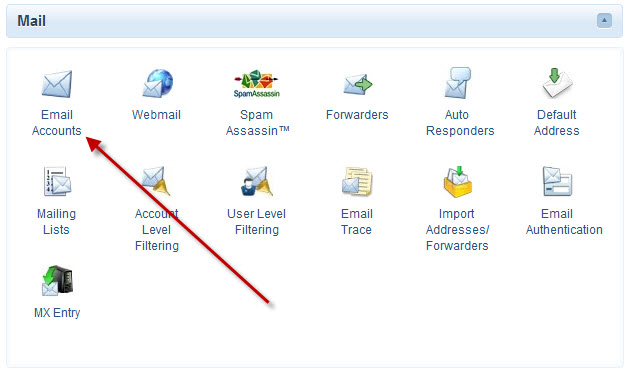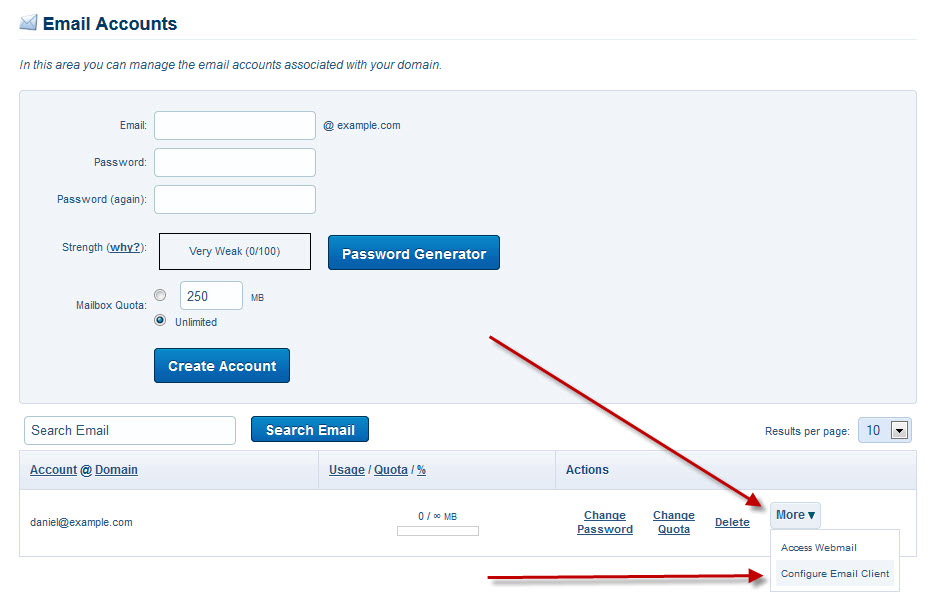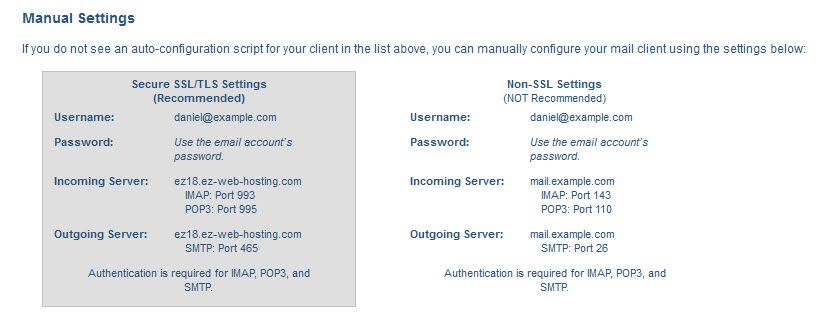Setting up your email address on a Microsoft surface tablet is really quick and easy. Lets get it setup.
First we need to get the email account’s setup information. The best place to get that is from your hosting control panel (cpanel). Login to cPanel and click email accounts in the email section.
At the bottom you’ll see a list of all your email accounts. Find the email address you’re setting up and out to the right click more then select Configure email client.
On this page you’ll see Manual Settings. This is all the information you’ll need to setup your email address.
Now that you have all the informations lets do the setup on your surface tablet.
- Open the menu
- Tap Settings
- Tap Accounts
- Tap Add an account
- Tap Other account
- Tap IMAP then tap Connect
- Put in your email address and password, then tap connect. If you see an error it’s ok you have all the information you need.
- For email address put in the full email address.
- For Username put in the full email address
- For Password put in the password you set for this email address
- Incoming IMAP email server put in the incoming server from step 3 above.
- Port put in the IMAP port from step 3 above.
- Outgoing SMTP email server put in the outgoing server from step 3 above
- Port put in the SMTP port from step 3 above.
- Select outgoing server requires authentication
- Select use the same username and password to send and receive mail
- Tap connect
That’s it your mail should be working now. If you have any problems comment below or contact support and we’ll help you out.