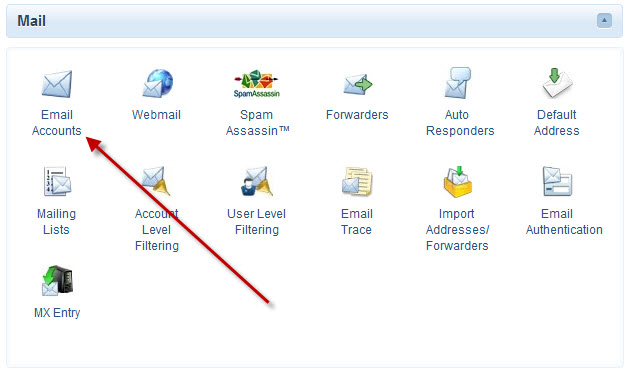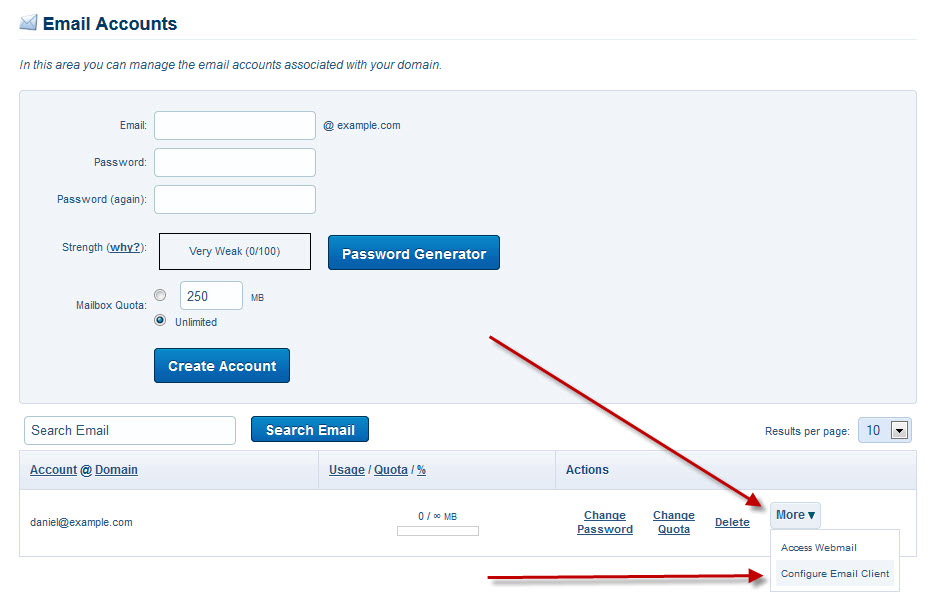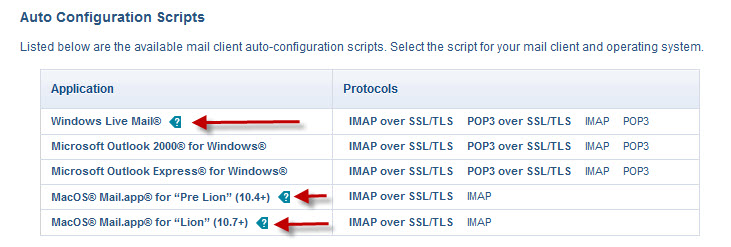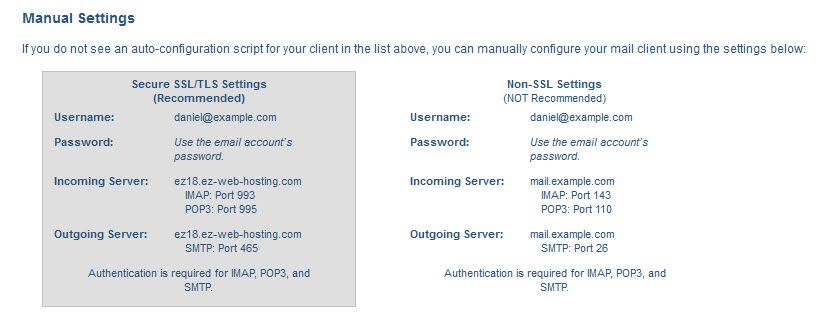We have a few articles on specific email programs. In this article I’ll give you the information for setting up most any email program. You can check your mail via IMAP or POP3. With IMAP your emails is stored on the server. With POP3 your email is downloaded to your email program. I normally use pop3 on computers and IMAP on cell phones and tablets but you can use either one.
Find the email address you’re setting up in the list of email accounts. Click more then choose the configure email client option for the email address you’re setting up.
At the top you’ll see the option to auto configure five of the most popular email programs. If your email program is in the list you can use this to automatically add your email address to your email program. If your program has a blue “?” icon to the left be sure to click it for more info before using the automated setup.
Next just select the option you want in the Protocols section. SSL is recommended. With IMAP email is stored on the server until you delete it. With pop3 email is downloaded and stored on your computer. I normally use pop3 on computers and IMAP on phones but you can use either one.
If your email program is not in the list you can do a manual setup. The manual settings part of the page gives all the information needed to add your email address to most any email program.
Make sure you use the entire email address as the login/username and the password you set for the email account as the password.