 When Outlook, Gmail, Thunderbird, & other IMAP clients slow down
When Outlook, Gmail, Thunderbird, & other IMAP clients slow down
With crucial business correspondence arriving via email at all hours of the day, a lagging email account can be a problem–but if you’re experiencing delays, you’re not alone. Your computer itself might be working hard while syncing your emails–causing you to experience slow loading times or freezing–but particularly if you’re using an IMAP mail client, the problem may be with your server usage.
IMAP and Server Resource Usage
IMAP is so popular because it allows you to maintain access to all of your emails, at any time, from any device. It’s the ultimate in convenience, and it can store a lot of mail. But an IMAP server’s resources and storage capabilities aren’t infinite. There’s a point at which an email account can use so much of the server’s resources that it struggles to keep up. This will cause you to experience long loading times and possibly freezing devices when you try to check your email.Two server-type choices
When you set up your email account, you likely had the choice of two different server types–POP and IMAP.-
POP
The Post Office Protocol (POP) treats your Inbox like a post office that moves mail from the sender to you, but doesn’t hang on to its own copy of any of your messages. In the online version of this arrangement, the sender sends an email and you receive it, but it isn’t stored on the server. This places minimal strain on the server and leaves it moving quickly with lots of space available. The drawback is that, typically, your email is live on one PC or phone only–if you can’t get to that device to access your email, you’re out of luck.
-
IMAP
Meanwhile, the Internet Message Access Protocol (IMAP) stores your messages on a server, so that you can access them not just from one PC or phone, but from any device where you can enter the login information for the email account. But that continued access means that your server has more work to do with every email you receive–it has to retain them all and load a message header for every single one, every time you check your email.
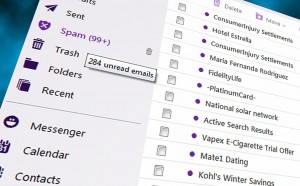 Think about the thousands of emails that start to accumulate after you’ve been using an email account for any significant length of time. Now think about how long you’ve been storing your emails on the server–the problems you’re experiencing may start to make sense!
Think about the thousands of emails that start to accumulate after you’ve been using an email account for any significant length of time. Now think about how long you’ve been storing your emails on the server–the problems you’re experiencing may start to make sense!
How IMAP can cause server resource usage problems
-
Inbox Efficiency
It’s great that IMAP can store and allow access to so many messages. However, long loading times and freezing devices are reminders that there are limits to how much can be stored and steps you need to take to maintain your account if you want it to run smoothly.
-
Long-term email storage
Just like paper records, your emails periodically need to be archived and organized. In fact, some simple archiving of your emails can drastically improve or even eliminate the server resource usage problems you may be experiencing, because it reduces the number of messages and message headers the IMAP server must load when you check your mail.
 Solutions to IMAP server problems
Solutions to IMAP server problems
There are a few different ways you can choose to store, access, and archive your emails. All of them can control or eliminate the stress IMAP places on the server, and thus, the problems you experience when trying to load your email at a reasonable speed.
Here are our suggestions–if you are having server problems with your IMAP account, please choose a solution from the list below.
-
Create IMAP archive folders
You can archive your emails in the cloud using folders created by your email and webmail clients. Many clients offer a wide range of options in terms of customizing the organizational system. The more folders you create and into which you divide your mail, the more organized you will be and the fewer problems you will experience when loading individual folders. Any folder containing fewer than about 1000 items should cause relatively few problems when loading.
-
Create a local archive
You can create a folder on your desktop computer that will receive and then contain archived copies of your emails. If you do this, your email account itself will take up less disk sace onn the server. It will remain as efficient as possible while you’re syncing new messages.
-
Switch to POP
As explained above, a POP account takes up less server space than an IMAP account does. If a POP client can meet your needs, switching from IMAP to POP will solve the resource usage issues you may experience with IMAP. In order to do this, you must remove the IMAP account from your mail client, then re-create the account and select POP as the server-type.

