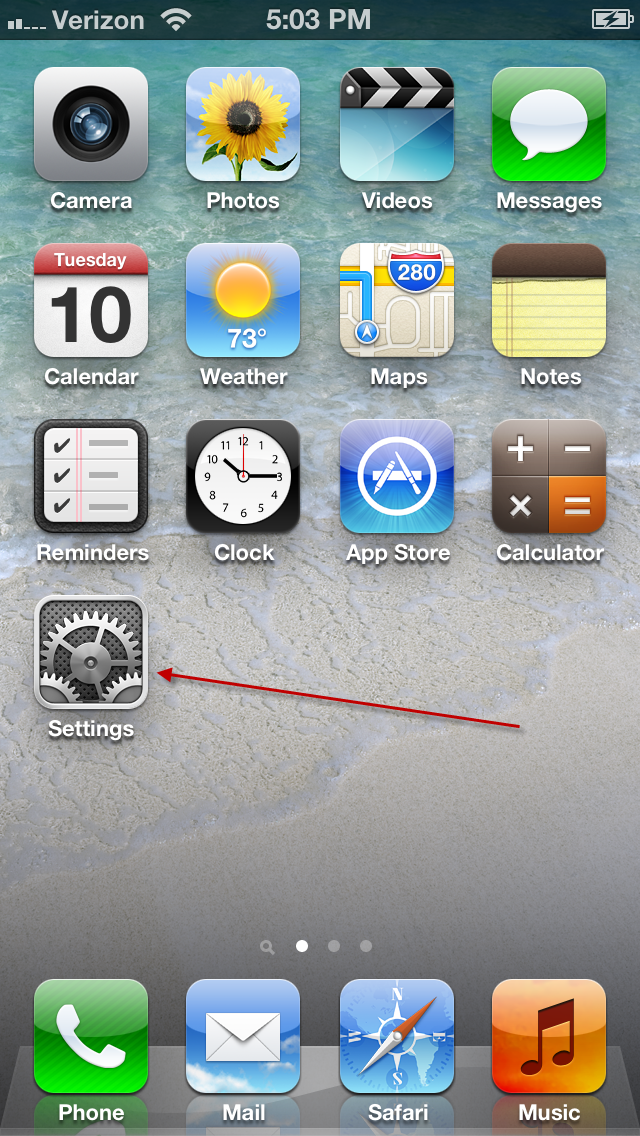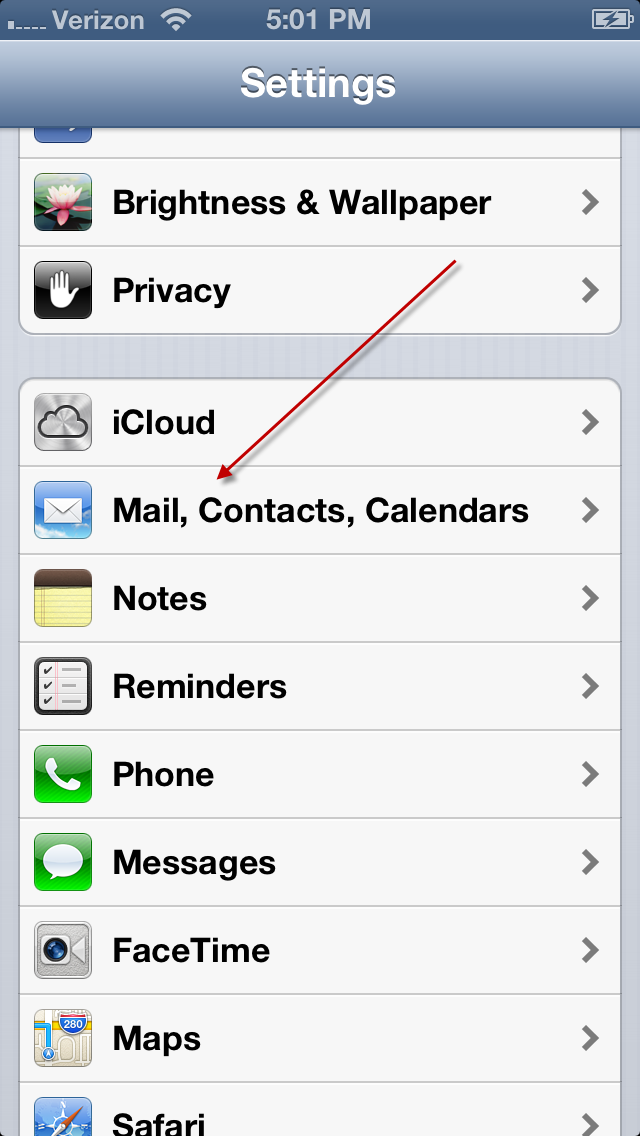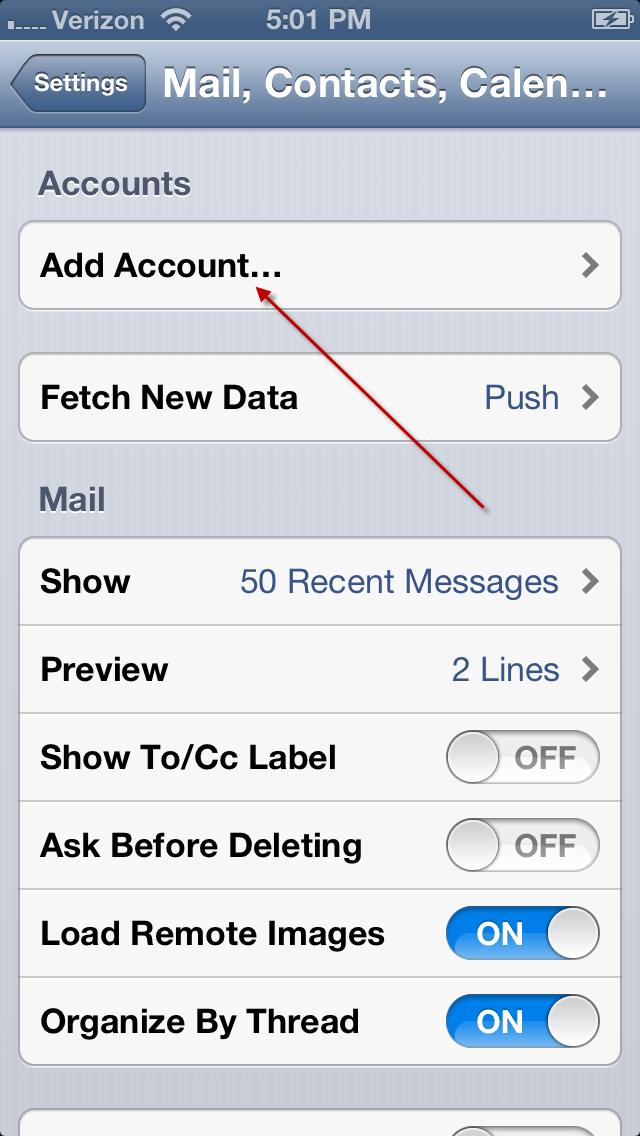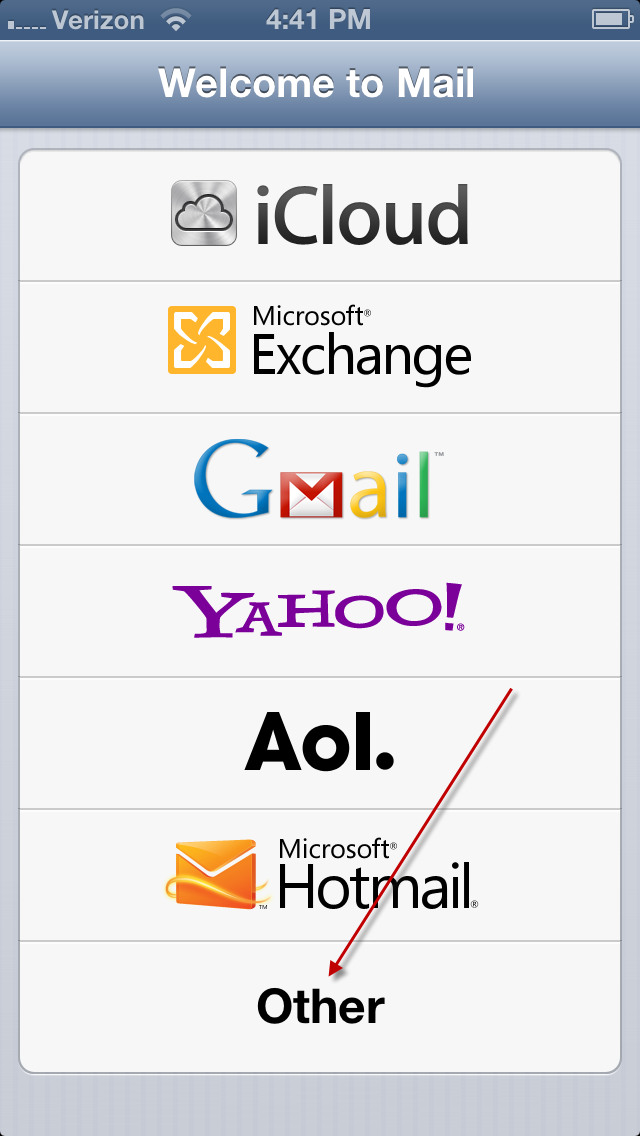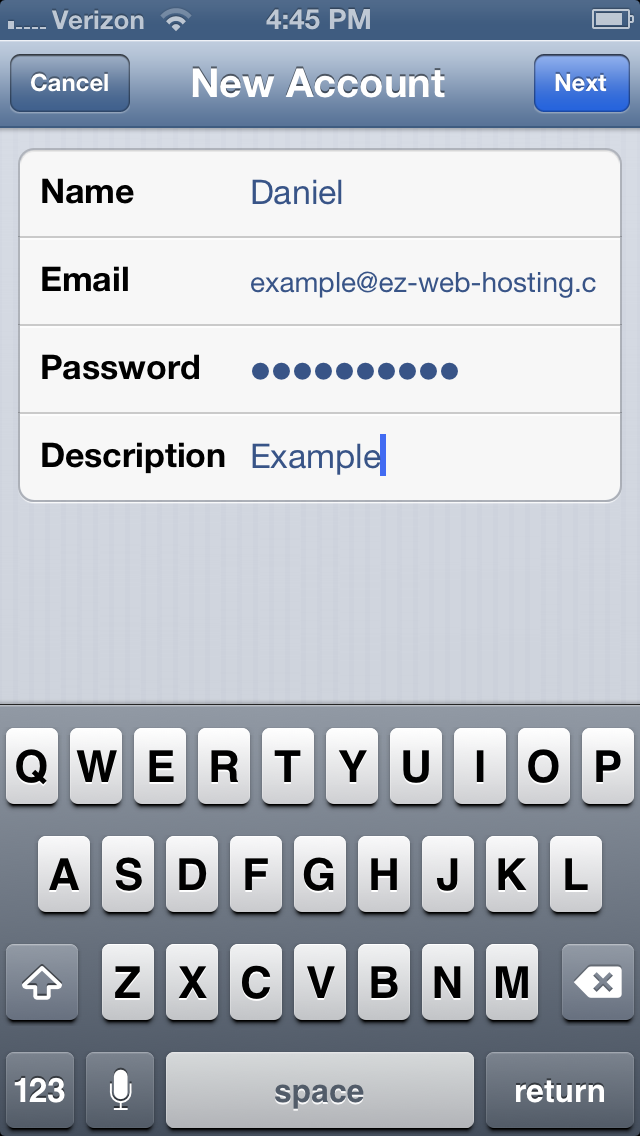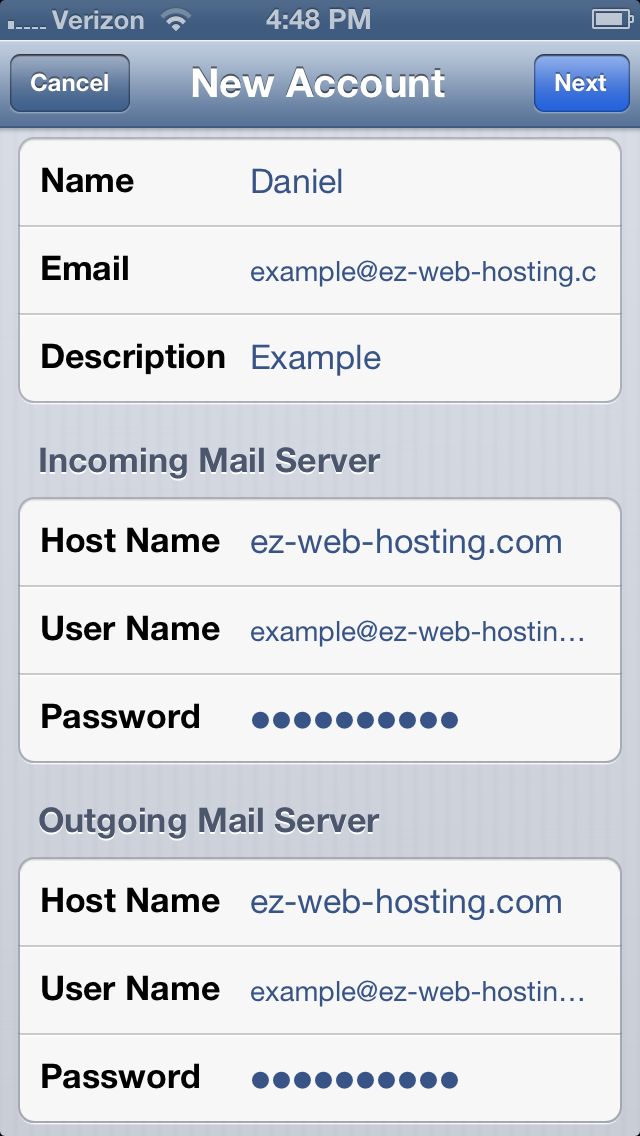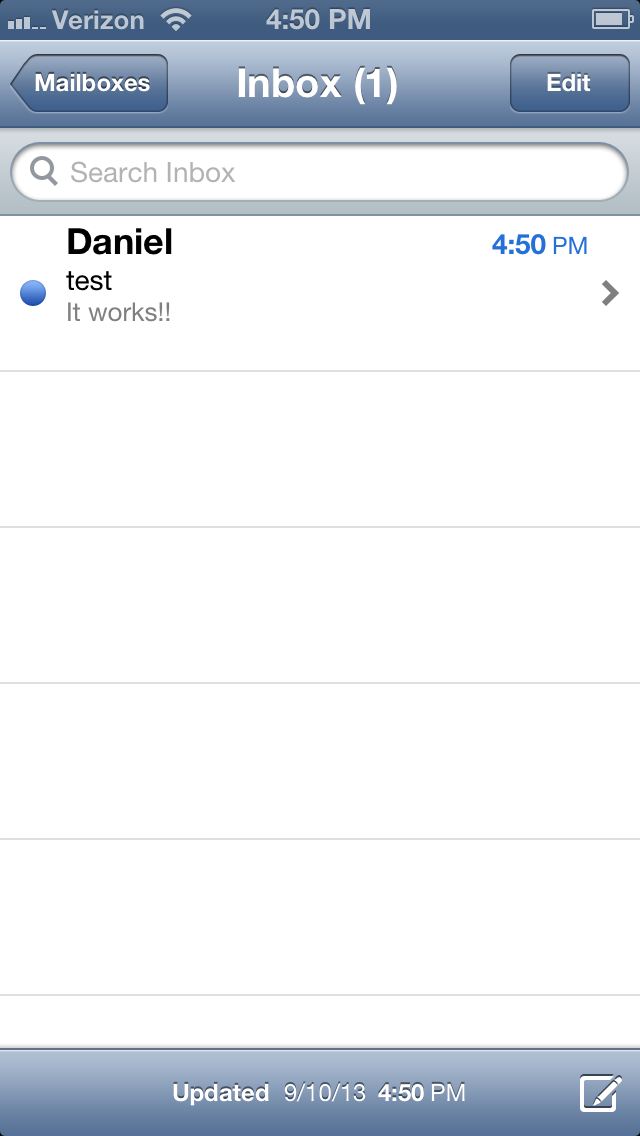Name: Put in the name you want others to see when you send mail
Email: Put in the email address you are setting up
Password: Put in the password you set for this email address
Description: This is what the email address will be named on your iPhone
At the top of this page you have an option to select IMAP or pop3. Both will work. With IMAP emails will be stored on the server. With pop3 they will be stored on your phone.
On this screen you need to tell your phone about your mail servers.
Incoming Mail Server
Host Name: Your domain name.
User Name: The full email address
Password: The password you set for the email address
Outgoing Mail Server
Host Name: Your domain name.
User Name: The full email address
Password: The password you set for the email address
When done click next.